The ESP is where IHSS caregivers enter time, avoid violations, track payments, set up direct deposit, claim sick leave, and more. This page walks you through everything in the same order you’ll use it in, with links and plain-English tips.
Register & log in
- Go to etimesheets.ihss.ca.gov and choose “Register Here” if you’re new. You’ll need your 9-digit Provider Number, date of birth, last 4 of SSN, and an email.
- Where do I find my 9-digit Provider Number? It’s on your pay stub/Remittance Advice or past provider mailings. Brand-new? Your county/Public Authority or the IHSS Service Desk can give it to you once you’re in their system.
- Password rules & expiration: 8–32 characters, include letters and at least two numbers. Case-sensitive. You can’t reuse your last 5 passwords. ESP passwords must be changed every 180 days.
- Locked out? Five bad attempts locks the account. Use “Forgot Username or Password,” or call the Service Desk (see Help).
- One-Time Passcode (OTP): For certain actions (e.g., eHire assignment; some contact, password, and direct-deposit actions), you’ll pick email/text/phone to receive a 6-digit code. Codes expire in ~10 minutes; you get 5 tries.
- Video: Provider Registration — Overview for IHSS Providers
Electronic forms & the Message Center
Counties can send fillable Electronic Forms to your ESP Message Center. High-priority items show a red “!” icon. Click the subject, then the form link (allow pop-ups). Save a draft or Submit when finished. You’ll get a new message when the county accepts it, with a PDF you can download.
How to allow pop-ups (official guides):
Check-in / Check-out (EVV)
- Non-Live-In providers must check in at the start and check out at the end of each workday and select “Home” or “Community.” EVV records start time, end time, and a location snapshot at check-in/out; it does not track you all day. Use ESP, the IHSS EVV Mobile App, or TTS.
- Live-In providers can self-certify with SOC 2298 to be exempt from daily check-in/out (you still submit timesheets).
- Download the IHSS EVV Mobile App: iPhone/iPad • Android
Enter & submit a timesheet
- Open Time Entry → Timesheets → choose recipient and pay period (1st–15th or 16th–end of month).
- Enter hours only for days you worked (hours+minutes). Workweek runs Sun→Sat.
- Fix warnings/errors before submitting (see “Warnings & violations”).
- Submit. The recipient approves in ESP or TTS; then payroll runs on the county schedule.
- Video: Time Entry for Providers — How to enter hours
Paper timesheets: IHSS paper timesheets are pre-printed (you can’t download a blank). If you need a replacement, request one from your county IHSS office (county directory). For reference/training, see CDSS’s timesheet page (timesheet training).
Warnings & violations (read this before you submit)
- Do not submit a timesheet when ESP shows an overtime/workweek warning. Adjust hours to stay within weekly limits or you may get a violation.
- Typical progression: 1st & 2nd violations send notices; 3rd = 90-day suspension; 4th = 12-month suspension + re-enrollment (fingerprints again). Follow the notice for appeal windows.
Recipient approval & what to do if your timesheet isn’t approved
- Approval is required: your recipient (or their Authorized Representative) must approve your ESP/TTS timesheet before payment is issued.
- If the recipient won’t approve: speak with them first to resolve hours/tasks. If that fails, contact the county IHSS social worker or your Public Authority for mediation/next steps.
- Authorized Representative (AR): the recipient can designate an AR (via county form) who may approve timesheets on the recipient’s behalf—useful if approvals are a recurring issue.
- Keep records: save messages and note dates/times of work and approval requests; this helps the county resolve disputes.
Past timesheets, payment history & W-2
- Payment History / Status: Financial → Recent Payments. For older items, use Payment Search.
- Download a timesheet PDF: Financial → Payments → View Payment Details → Download Timesheet.
- W-2: Financial → Taxes → W-2 Forms (choose year, view/print).
Direct deposit (required — faster & more reliable)
- Why do it? Direct deposit is required statewide and is typically faster/more reliable than paper checks. Processing after enrollment is about 30 days. Keep submitting timesheets normally while it activates.
- In ESP: Financial → Direct Deposit → Direct Deposit Entry for New/Change/Cancel. Have your bank name, routing and account numbers ready (OTP may be required).
- Prefer paper? Use the SOC 829 Direct Deposit form (mail-in).
Text/email notifications & preferences
- My Preferences: set your preferred language and how many unsubmitted timesheets to show by default (All vs. Last 3 months).
- Text alerts: verify your cell number, then choose Text or Text+Email to get notices for approvals, rejections, payments posted, etc.
Update phone or address
- Account Information (link near the top of ESP) → Contact Information.
- Phone: Edit or add Home/Cell/Other, mark Primary, Save & Submit (you’ll get a confirmation email).
- Address: Edit Residence/Mailing (check “Mailing same as Residence” if true), Save & Submit.
Quick tips to avoid problems
- Split monthly hours across the two pay periods and across days to prevent weekly overages.
- If you’re Non-Live-In, use check-in/out (ESP or the Mobile App) so your timesheet fills itself correctly.
- For paid sick leave: claim it in Time Entry → Sick Leave Claim. Sick-leave payments deposit separately but go to the same bank/pay card if you use direct deposit.
Need help?
- IHSS Service Desk: 1-866-376-7066 (Mon–Fri, 8am–5pm, excluding holidays)
- Your county IHSS/Public Authority sites also post local help lines and user guides. Find contact info here!
Useful links & downloads
- ESP login — etimesheets.ihss.ca.gov
- ESP resources hub (training, FAQs, OTP, password reset) — CDSS: Electronic Services
- EVV help (rules, FAQs, live-in info) — CDSS EVV
- IHSS EVV Mobile App — App Store • Google Play
- Direct Deposit (overview & online) — CDSS Direct Deposit
- SOC 829: Provider Direct Deposit form (PDF)
- Password Reset Guide (PDF) — download
- Paper timesheet info & training — CDSS Timesheet Training
- Allow pop-ups (how-to): Chrome • Firefox • Edge • Safari (Mac)
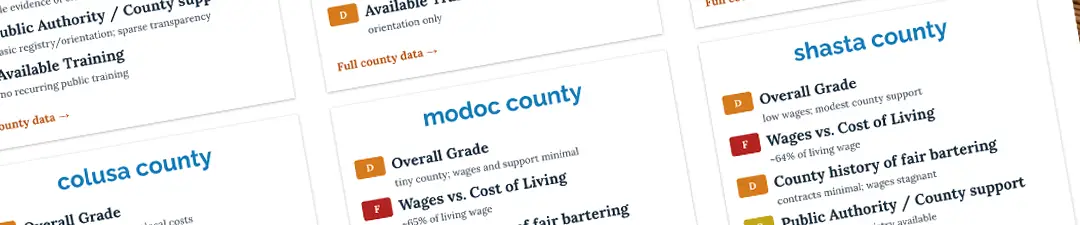
California’s IHSS Honor Roll (and Detention List)
Rating the Counties IHSS Programs and Services
how did your county do?
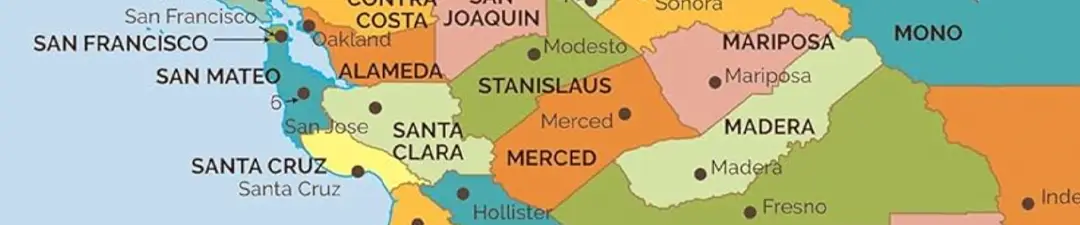
California IHSS County Offices | Contact Info and Resources
Contact info • Address • Phone • Email • For IHSS offices statewide
find your county info

Caregivers lifting each other up
The IHSS Community: Shared Ideals, Challenges, and Support IHSS is more than a paycheck. It’s a lifeline that allows over half a million Californians — older adults, people with disabilities, and families — to live at home with dignity. For caregivers, it’s both work...

Sharing the poem – Welcome to Holland
I am often asked to describe the experience of raising a child with a disability—to help others imagine how it feels. It’s like this…

Our Journey with the Rare Genome Project
As a parent, you hope to have answers when something seems wrong. But when specialists say “we just don’t know,” the diagnostic odyssey leaves families in limbo…

Lists and Calendars – Info you should have on hand
Managing my son’s medications is critical. I keep a detailed table in Word (or Google Docs) and a copy on the fridge so anyone caring for him can access it easily…
Where can I find my 9-digit Provider Number?
It’s printed on your paper timesheet and on your IHSS Statement of Earnings (pay stub). Your recipient (or their Authorized Representative) will also need this number to hire/assign you in the Electric Service Portal.
I forgot my username/password—how do I reset it?
Use “Forgot Username or Password” on the login page and follow the prompts. (You may be asked for a One-Time Passcode.) IHSS Timesheets
What are the ESP password rules? Do they expire?
ESP enforces specific password rules (length and character mix) and periodic password changes. If you forget yours, use “Forgot Username or Password” and follow the official ESP Password Reset Guide. (The reset link/code has a time limit.)
How do I register for ESP and what do I need?
Register at the official site and follow the prompts. You’ll need your 9-digit Provider Number, date of birth, last 4 of SSN, and a valid email. California Department of Social Services
What’s the One-Time Passcode (OTP) and when do I need it?
ESP uses a 6-digit OTP for certain actions (e.g., assigning a provider through eHire; rolling out to more actions like password/contact/direct-deposit). You can receive the code by email, text, or phone. Codes expire after 10 minutes and you get 5 attempts. California Department of Social Services
Which browsers work best with ESP?
Use a current version of Chrome, Edge, or Firefox. ESP does not support Internet Explorer. If something won’t open (like an electronic form), allow pop-ups for the site. Official “how-to” guides: Chrome | Firefox | Edge | Safari (Mac).
How do I check payment status or download a copy of a timesheet?
Go to Financial → Recent Payments (or Payment Search for older payments). Open View Payment Detail, then Download Timesheet to get a PDF copy.
Why won’t my electronic form open from the Message Center?
Electronic forms open in a new window. Enable pop-ups in your browser, then try again. Official how-tos: Chrome, Firefox, Edge, Safari.
How to allow pop-ups (official guides):
What is the EVV app? Do I have to check in/out?
EVV records your start time, end time, and a location snapshot at check-in/out. It does not track you all day.
-
Non-Live-In providers: must check in/out each workday and choose Home or Community in ESP, the IHSS EVV Mobile App, or TTS.
-
Live-In providers: may self-certify with SOC 2298 to be exempt from daily check-in/out (you still submit timesheets).
How do I fill out an online-timesheet and submit it?
Open Time Entry → Timesheets, pick your recipient and pay period (1st–15th or 16th–end of month). Enter only the hours you worked (hours+minutes). The workweek is Sunday–Saturday. Fix any yellow warnings or red errors before submitting. Your recipient approves it in ESP or via TTS.
OR: TTS (Telephone Timesheet System) number: 833-342-5388 (DIAL-EVV).
IHSS EVV Mobile App download links
How do electronic forms in the Message Center work?
Counties can send Electronic Forms to your ESP Message Center. High-priority items show a red “!” icon. Click the message subject, then the form link; if a blank window appears, enable pop-ups. You can Save a draft or Submit. When the county accepts the form, you’ll get a message with a PDF copy to view/download.
ESP shows a warning—should I submit anyway?
Don’t. Warnings usually mean your entry would trigger an overtime/workweek or travel-time violation. Adjust your hours and resubmit to avoid violations. Repeated violations can lead to 90-day (third) and 12-month (fourth) suspensions with re-enrollment/fingerprinting required; official notices and appeal windows apply.
My recipient hasn’t approved my timesheet—what now?
First, talk with your recipient/Authorized Representative. They can approve in ESP or by phone via TTS (833-342-5388). If it’s a technical issue (can’t see the timesheet, can’t log in), call the statewide IHSS Service Desk: 866-376-7066. If there’s a dispute that blocks approval, contact your county IHSS office for resolution; find your county in the CDSS directory.
Is Direct Deposit required? Is it faster?
No, Direct Deposit is not required statewide. You can still be paid by paper warrant (check) if you prefer. However, the state strongly encourages Direct Deposit because it’s generally faster, safer, and more reliable than paper checks.
-
Direct Deposit enrollment: Log in to ESP → Financial → Direct Deposit (you may be asked for a one-time passcode). Or, submit the paper form SOC 829 (Direct Deposit Enrollment/Change).
-
Processing time: Setup can take up to 30 days. While it’s pending, keep submitting timesheets as usual.
-
Speed: Once active, Direct Deposit usually posts to your bank account sooner than paper checks.
Where do I claim Paid Sick Leave in ESP?
You can request a reassessment if needs change. If you disagree with a decision, the recipient can file an appeal (State Hearing).
How does a recipient assign me in ESP (instead of a paper SOC 426A)?
Only the recipient (or their Authorized Representative) sees the HIRE PROVIDER button in ESP. Caregivers won’t see it when they log in as a provider, so you may need to coach the recipient through these steps:
-
Recipient signs in at etimesheets.ihss.ca.gov.
-
In the top menu, the recipient clicks HIRE PROVIDER. (This button appears only on the recipient’s ESP, not on a provider account.)
-
Verification step: On the screen that opens, the recipient selects a verification radio button (email, text, or phone call) to receive a 6-digit code, then clicks Send Verification Code.
-
The code usually expires in ~10 minutes and there are 5 attempts to enter it correctly.
-
-
Enter your info: After verification, the recipient types your 9-digit Provider Number, checks your name, enters your start date and relationship, and then confirms.
-
Finish: The assignment is saved. Timesheets typically open shortly after.
Tips if the recipient can’t find the button or finish the steps
-
Make sure they’re on their recipient account (not a provider account).
-
Check that their email/phone is up to date in Account Information → Contact Information (they need this for the code).
-
Try a desktop browser (Chrome/Edge/Firefox) and allow pop-ups if forms don’t open.
-
For technical issues (login, verification code problems, button not appearing), call the IHSS Service Desk: 866-376-7066 (Mon–Fri, 8–5, excluding holidays).
Prefer paper?
Download SOC 426A – IHSS Program Recipient Designation of Provider and submit it to the local IHSS office. (If the recipient later wants to split hours among multiple providers, SOC 838 can be used.)
Who do I call for technical help?
IHSS Service Desk: 1-866-376-7066 (Mon–Fri, 8 a.m.–5 p.m., excluding holidays). California Department of Social Services
Have a FAQ I Missed?
Please share!
Subscribe to the Newsletter
Get notified of new posts automatically.
Get timely updates on important topics.
IHSS Newsletter Info
❤ ❤ ❤ ❤ ❤ ❤
We’ll never sell or share your email,
and you can unsubscribe at any time.
We’d love to stay in touch with you! By signing up for our newsletter, you’ll receive helpful updates about IHSS, caregiving tips, and resources you can use right away. You’ll also find encouragement and stories from other families who
understand this journey.
Think of it as a way to stay connected, supported, and inspired—without having to hunt for information on your own. We’ll only send what’s useful and meaningful, because we know
your time and energy are precious.
Join our community today and let’s make sure you never miss out on the news, tools, and inspiration that can help lighten the load.
Useful links & downloads
ESP & core help
- ESP login — etimesheets.ihss.ca.gov
- ESP resources hub (training, FAQs, OTP, password reset, webcasts) — CDSS: Electronic Services
- EVV help (Non-Live-In check-in/out rules, FAQs, app info) — CDSS EVV Help
Guides: OTP, password, allow pop-ups
- One-Time Passcode (OTP) Guide (PDF) — Download
- ESP Password Reset Guide (PDF) — Download
- Allow pop-ups (official how-tos): Chrome • Firefox • Edge • Safari (Mac)
IHSS EVV Mobile App
- App — App Store (iOS) • Google Play (Android)
- Privacy Policy — Read
- EULA — English • Spanish • Chinese
Direct deposit
- Direct Deposit (online enrollment & FAQs) — CDSS Direct Deposit
- Direct Deposit paper form — SOC 829 (PDF): Download
Paid sick leave
- Paid Sick Leave Program (how it works & how to claim) — CDSS Sick Leave
- Sick Leave Request — SOC 2302 (PDF): Download
Timesheets, training & TTS
- Timesheet training (paper timesheets, violations) — CDSS Timesheet Training
- Telephone Timesheet System (TTS) — training & info • Support line: 833-342-5388
Useful IHSS forms
- Live-In Provider Self-Certification (wage exclusion) — SOC 2298 (PDF): Download
- Recipient & Provider Workweek Agreement — SOC 2256 (PDF): Download
- Assign hours to a provider — SOC 838 (PDF): Download
ESP messaging / SMS policies
- ESP Text (SMS) Messages Terms of Service (PDF) — Download
- ESP SMS 2FA Terms of Service (PDF) — Download
County directories, wages & provider hub
- County IHSS Offices directory — Find your county
- County wage & benefit rates — CDSS Wage Hub
- Provider Resources (state hub) — IHSS Provider Resources
- CAPA Public Authority/registries — Find my IHSS
Recipient resources (optional but helpful)
- Recipient/Consumer resources (fact sheets, videos) — CDSS Recipient Resource
- IHSS Fact Sheets — Browse
